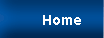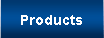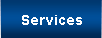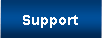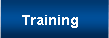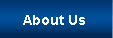Software Licence Manager
Overview
Both software Node licenses and Server licenses are available. The Software License Manager makes Server Licenses available on Windows NT/2000/2003/2008 Servers with Windows 7/8/10/11 Clients. Software Node and Server Licenses will be issued to all new customers and can be issued for existing customers upon request. By installing our software, you are agreeing to the terms of our license agreement.
Instructions on obtaining a Node or Server License are shown below. Note: our Software License Manager requires that you have a "Network Card" installed in your workstation or server.
Node License Instructions
- Download the wprtsysid.exe program (this file is contained in a ZIP file and must be unzipped before you can execute it).
- Log on to the workstation that needs the license and execute the wprtsysid.exe program.
- In the displayed window, type in the letter "N" and press Enter.
- Your Node System ID will be displayed. Write down the System ID and send the ID to Austin N.C. Support, or you can view it in the log file (discussed at the bottom of this page).
Server License Instructions
- For more detailed instructions, you may need to download the Server License Installation Guide document.
- Download the wprtsysid.exe program (this file is contained in a ZIP file and must be unzipped before you can execute it)
- Log on to a client machine and execute the file wprtsysid.exe program. Note: the Server share must already be mapped as a drive on the Client.
- In the displayed window, type in the letter "S" and press Enter.
- When prompted, enter the drive letter of the mapped drive for the Austin N.C. software (e.g., S:). DO NOT forget the colon. Press Enter.
- Your Server System ID will be displayed. Write the System ID down and send the ID to Austin N.C. Support, or you can view it in the log file which is discussed below.
Log File
The System ID is also written to a log file called wprtsysid.log. You will need to send the System ID or the entire file to Austin N.C. Support so that a license file can be generated. Once the license file has been generated by Austin N.C., we will send you the license file with instructions as to where to place the file.